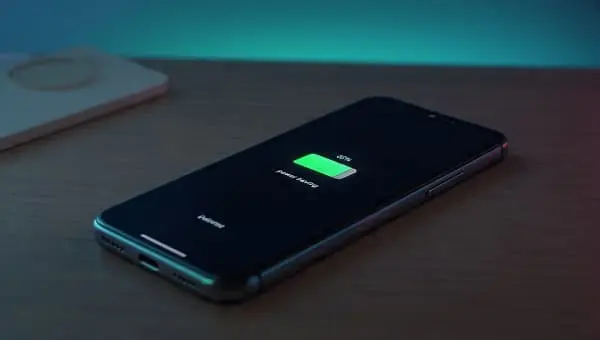Looking for practical ways to extend your Galaxy’s endurance? In this hands-on guide, we’ll show you how to Boost Battery Life on One UI: 15 Proven Tweaks you can apply in minutes. You’ll learn screen and AOD optimizations, smart app limits, network and location discipline, Good Guardians tips, charging best practices, and automation with Bixby Routines. Whether you use One UI 6/6.1/7, you’ll find step-by-step paths and reliable fixes for battery drain after updates.
Table of contents
- How Galaxy batteries behave on One UI (quick primer)
- Boost Battery Life on One UI: 15 Proven Tweaks
- Ready-made profiles: Balanced vs Max Endurance
- Troubleshooting battery drain after an update
- FAQs
- Trusted resources
How Galaxy batteries behave on One UI (quick primer)
Modern Galaxy phones use OLED displays, adaptive refresh (LTPO on many models), and adaptive battery features to reduce idle drain. The biggest power draws are typically screen brightness, camera/video, heavy gaming, poor cell coverage, and rogue apps syncing in the background. After setup or a major update, background indexing (photos, messages, app data) can temporarily raise consumption for 24–48 hours—this is normal.
Menu paths change slightly by version: On One UI 6.x you’ll often find battery options under Settings > Battery (or Settings > Battery and device care > Battery). We’ll mention both when useful.
Boost Battery Life on One UI: 15 Proven Tweaks
Tweak 1 — Update, stabilize, then measure
Why: System and app updates fix runaway services and improve idle efficiency. Measuring before/after avoids placebo tweaks.
- Do this: Update One UI and security patch, then open Galaxy Store and Play Store > Update all. Restart once.
- Let it settle: Keep the phone plugged in overnight to finish indexing.
- Measure: Check Settings > Battery > Usage since last full charge after a full day of normal use. Note top 3 draining apps.
Tweak 2 — Smart screen settings (biggest win)
Screen brightness dominates battery use. Fine-tune it without ruining the experience.
- Adaptive brightness: On via Settings > Display to avoid over-brightness indoors.
- Motion smoothness: Adaptive is fine; it ramps down at rest. For maximum life on older or non-LTPO models, try Standard (60Hz).
- Extra Dim: Enable for low-light reading without high nits (Quick panel toggle).
- Screen timeout: 30–60 seconds is a sweet spot.
Impact: Sensible brightness + timeout often yields 10–25% longer battery life.
Tweak 3 — Dark mode and mindful wallpapers
On OLED, dark pixels use less power. Dark mode helps most at higher brightness.
- Turn on Dark mode: Settings > Display > Dark mode, schedule for sunset to sunrise.
- Use darker wallpapers, avoid live wallpapers and heavy animations.
Impact: 5–10% savings depending on brightness and usage style.
Tweak 4 — Always On Display: schedule and simplify
AOD is handy but can sip power all day.
- Set AOD to “Tap to show” or schedule under Settings > Lock screen > Always On Display.
- Use a minimal clock style without GIFs or animations; reduce brightness.
Impact: Up to 3–6% per day on phones with long idle time.
Tweak 5 — Background usage limits (sleep unused apps)
One UI can automatically put idle apps to sleep and keep them from waking your phone.
- Go to Settings > Battery (or Battery and device care > Battery) > Background usage limits.
- Enable Put unused apps to sleep and Adaptive battery if available.
- Add chatty offenders (apps you rarely use) to Deep sleeping apps.
Impact: Cuts idle drain significantly, especially overnight.
Tweak 6 — Per‑app battery controls
Some apps deserve stricter limits; others need freedom (e.g., messengers, email).
- Per app: Settings > Apps > [App] > Battery > choose Restricted for non-essential apps; keep essentials on Optimized.
- Notifications: Disable non-critical alerts so apps don’t wake the screen.
Pro tip: If an app must run in the background (fitness trackers, VPN), leave it Unrestricted and optimize elsewhere.
Tweak 7 — Power saving mode (customize switches)
Power saving is not all-or-nothing. You can enable it on demand or automate it.
- Settings > Battery > Power saving: Toggle Limit apps and Home screen (optional), Limit CPU speed to 70% (on some models), and Decrease brightness as needed.
- Add a Quick panel toggle for one-tap control.
When to use: Travel days, poor coverage, or when you need guaranteed end-of-day juice.
Tweak 8 — Network discipline (5G, Wi‑Fi, roaming)
Poor signal can double your drain. Stabilize connectivity and avoid constant scanning.
- 5G vs LTE: In weak 5G areas, forcing LTE/4G can save power. Check Settings > Connections > Mobile networks.
- Wi‑Fi: Prefer strong Wi‑Fi over cellular. Disable Switch to mobile data in Wi‑Fi Advanced if it causes flapping.
- Roaming: While traveling, use Airplane mode + Wi‑Fi if you don’t need cellular.
Tweak 9 — Location and sensor scanning
Location accuracy features can keep radios awake.
- Settings > Location > Location services: turn off Wi‑Fi scanning and Bluetooth scanning unless you truly need them.
- Set non-essential apps to Allow only while in use.
Tweak 10 — Tame sync, cloud, and backups
Cloud sync is great but can spike CPU/network usage after a big move or trip.
- In Gallery and OneDrive/Google Photos, restrict cellular uploads or schedule overnight on Wi‑Fi.
- Reduce backup frequency for messaging apps that offer it—or run them while charging.
Related: If you’re moving phones, set up cleanly to avoid duplicate sync storms. See our migration guide: Boost Battery Life on One UI: 15 Proven Tweaks.
Tweak 11 — Widgets, live wallpapers, and lock screen
Heavy widgets, animated wallpapers, and frequent lock-screen wake-ups (edge lighting, music visualizers) add up.
- Keep widgets to the essentials; remove those with live feeds you barely use.
- Under Settings > Notifications, reduce wake-on-notification for low-priority apps.
Tweak 12 — Game Booster and video settings
Gaming and video brightness modes can push the GPU/CPU hard.
- Open Game Launcher > Game Booster and set a balanced profile; cap FPS in supported titles.
- Turn Video brightness to Normal under Settings > Advanced features when you don’t need extra punch.
Tweak 13 — Good Guardians: Battery Guardian
Samsung’s Good Guardians suite (Galaxy Store) includes Battery Guardian, which flags abnormal wakelocks, optimizes app sleep, and adds Wi‑Fi power-saving tweaks on some models.
- Install from Galaxy Store > Good Guardians > Battery Guardian.
- Enable abnormal app monitoring and optional Wi‑Fi power save (if offered).
Tweak 14 — Charging strategy: PD 45W and Protect Battery
Proper charging maintains health and saves time.
- Use a USB‑C PD 3.0 certified charger (45W for S24+/Ultra) and a high-quality cable.
- Enable Protect Battery (limits to ~85%) under Settings > Battery > More battery settings if you keep the phone plugged in often (desk/car/overnight).
- Avoid deep discharges to 0%; aim for 20–80% for daily cycling.
Tweak 15 — Automate with Bixby Routines
Automation ensures savings happen even when you forget.
- Example 1: When battery < 20% → turn on Power saving, 4G only, dark mode, and disable 5G/GPS/NFC.
- Example 2: At work Wi‑Fi → lower brightness to 35%, disable 5G, enable Wi‑Fi calling.
- Example 3: At night on charger → enable Protect Battery, block heavy cloud sync, and turn off AOD.
Ready-made profiles: Balanced vs Max Endurance
Balanced (daily driver)
- Adaptive brightness on; Motion smoothness Adaptive.
- AOD tap-to-show; Dark mode on at sunset.
- Background limits on; most apps Optimized; a few Restricted.
- Wi‑Fi preferred; LTE fallback; Bluetooth/Wi‑Fi scanning off.
Max Endurance (travel/low signal)
- Standard 60Hz; brightness ≤ 35% with Extra Dim.
- Power saving on; LTE only; GPS off except on demand.
- Notifications trimmed; cloud sync paused until Wi‑Fi at night.
Troubleshooting battery drain after an update
Give it 24–48 hours
Post‑update indexing is normal. Keep the phone on Wi‑Fi and charging overnight; avoid constant reboots.
Find offenders
- Check Settings > Battery > Usage → identify top apps. Restrict or re‑install the biggest hogs.
- Update system apps in both Galaxy Store and Play Store (some live outside OS updates).
Reset network and scanning
- Toggle Wi‑Fi / Mobile Data / Bluetooth off and on. Disable Wi‑Fi/Bluetooth scanning in Location services.
Clear cache of problem apps
- Settings > Apps > [App] > Storage → Clear cache (avoid clearing data unless necessary).
Power cycle and safe mode test
- Restart the phone; if drain persists, boot in Safe mode to rule out third‑party apps (long‑press Power menu).
Factory reset as last resort
If corruption lingers, back up with Smart Switch (PC/Mac) and perform a factory reset. Restore only essential apps first; observe battery before loading everything.
FAQs
Does 120Hz always drain more?
With LTPO panels, Adaptive refresh drops to 1–24Hz when idle, so the impact is smaller than older displays. At high brightness or constant scrolling/gaming, 60Hz saves power.
Is dark mode a big saver?
It can save a few percent on OLED, especially at high brightness with lots of white backgrounds (web, maps). It’s not a magic bullet, but every bit helps.
Should I keep Protect Battery on all the time?
If you charge frequently and can live with 85% max, it’s great for long‑term health. If you need full capacity for a long day, toggle it off temporarily.
Why is idle drain high overnight?
Likely due to sync, weak signal, or apps waking the phone. Try Airplane mode (if you don’t need calls), restrict noisy apps, and disable scanning.
Does Wireless PowerShare drain much?
It only drains when active, but remember to turn it off after use. Keep the back of the phone clean for efficient transfer.