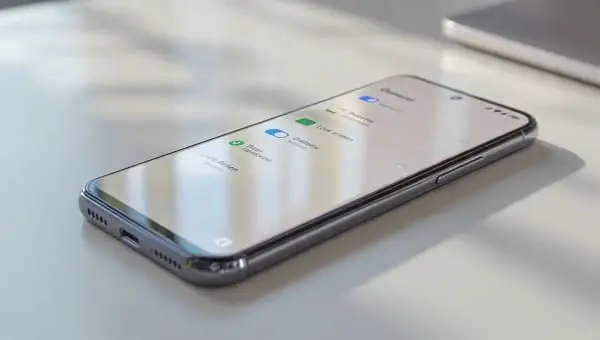If you’ve just updated your Galaxy to Samsung’s latest software, this guide is your all‑in‑one companion to master One UI 6.1 Features and Tips. We’ll walk through Galaxy AI highlights, camera and Gallery power moves, productivity boosts, battery care, privacy controls, Good Lock magic, and device‑specific notes. Whether you’re on a Galaxy S24 or an eligible S/Flip/Fold from last year, you’ll find practical steps you can use right now.
Table of Contents
- Galaxy AI in One UI 6.1
- 10 Features to Try First
- Camera and Gallery Power Tips
- Home Screen, Lock Screen, and Widgets
- Multitasking and Productivity
- Battery, Performance, and Device Care
- Privacy and Security Essentials
- Good Lock and Labs: Next‑level Customization
- Accessibility and Quality‑of‑Life Tweaks
- Gaming and Performance Modes
- Troubleshooting and Hidden Settings
- Device‑Specific Notes and One UI 6.1.1 for Foldables
- FAQs
- Conclusion
Galaxy AI in One UI 6.1
One UI 6.1 brings Samsung’s Galaxy AI to the forefront. The idea isn’t just flashy demos—it’s about making everyday tasks smoother. Here’s what to expect and how to put it to work.
What Galaxy AI does for you
- Live Translate: Real‑time, bidirectional call translation and transcription, perfect for travel or work calls.
- Chat Assist: Tone suggestions and translations for messages and email drafts.
- Note Assist and Transcript Assist: Summarize notes or recordings from meetings, lectures, or interviews.
- Circle to Search: Visual, instant search anywhere on screen without switching apps.
- Generative Edit and Photo Assist: Remove distractions, fill backgrounds, and recompose shots with AI.
Where to enable Galaxy AI
Go to Settings > Advanced features > Advanced intelligence. Toggle features like Live Translate, Writing Assist, and Summarize. Some features may require a Samsung account and an internet connection.
For an official overview of Galaxy AI capabilities and availability, check Samsung’s page: Galaxy AI on Samsung.com.
10 Features to Try First
Here’s a focused checklist to feel One UI 6.1’s impact from day one.
- Circle to Search: Long‑press the gesture bar or Home button and circle anything on screen to search. Perfect for shopping, landmarks, or definitions. Learn the core gestures and options with Google’s guide: Use Circle to Search.
- Live Translate for calls: Phone > Settings > Live Translate. Pick languages and voice styles; test with a friend to calibrate timing.
- Chat Assist in Samsung Keyboard: Tap the AI spark icon while composing to translate or adjust tone. Great for email replies on the go.
- Note Assist in Samsung Notes: Open a long note > Tap AI tools > Summarize to get a bullet digest.
- Generative Edit in Gallery: Edit a photo > Object eraser or Generative fill to remove people or extend backgrounds.
- Lock screen widgets and fonts: Press and hold lock screen > Customize. Add widgets like Weather, Clock styles, and battery info.
- Battery protection modes: Settings > Battery > Battery protection. Choose Basic, Adaptive, or Maximum to prolong battery health.
- Modes and Routines: Create an evening mode that dims wallpaper, enables Eye comfort shield, silences notifications, and triggers a Sleep routine.
- Quick Share: Share photos and files instantly to nearby Galaxy or Android devices—now unified with Nearby Share behavior for wider compatibility.
- Multitasking gestures: Settings > Advanced features > Labs (or Multi window) > Enable swipe for pop‑up and split screen.
For a broader look at the feature set and device eligibility, see independent coverage from Android Authority’s One UI 6.1 guide.
Camera and Gallery Power Tips
Samsung’s ProVisual engine and AI enhancements make 6.1 a strong upgrade for creators. Pair these tips with deliberate shooting and you’ll get noticeable gains.
1) Nail low light and portraits
- Use Night mode for city shots and concerts; keep your elbows tucked or use a mini tripod for sharper frames.
- Portrait mode: Step back slightly and tap to focus on the eyes. Try 2x for more flattering compression.
- HDR preview: Keep it on to judge highlight roll‑off before capturing.
2) Generative Edit workflow
- Open Gallery > Edit.
- Tap the AI tool (spark icon) > Select object or area.
- Erase or fill. Use feathered edges for natural blends.
- Save as a copy to preserve the original.
Pro tip: For large fills, apply in small passes to avoid artifacts.
3) Motion and video polish
- Super Steady for action clips; lock at 60fps in bright light for smoothness.
- Try 24fps for cinematic look; use Pro video to set shutter speed at ~1/48 for 24fps.
- Slow‑mo: Shoot at 240fps in good light; avoid low light to prevent noise and blur.
4) Gallery Assist for storytelling
- Use Remaster for quick contrast and color lift on flat photos; compare before/after carefully.
- Create albums by event; add location and tags for quick search later.
- Auto‑generate highlights: Let the phone compile a short reel after trips or weekends.
5) RAW and Pro: when to use
Shoot RAW for tricky scenes (backlit, high dynamic range) and edit in Lightroom. Keep noise reduction low in‑camera if you plan to denoise later on desktop.
Home Screen, Lock Screen, and Widgets
One UI 6.1 gives you finer control over glanceable info and layout.
Lock screen mastery
- Customize clock style and color for readability against your wallpaper.
- Add widgets: Calendar, Weather, Alarm, Battery. Keep it minimal for quicker unlock decisions.
- Notifications: Show icons only on lock screen to balance privacy with awareness.
Home screen efficiency
- Use Smart Widgets: Stack Weather, Calendar, and Reminders. Swipe within the stack to switch.
- App pairs: Create split‑screen shortcuts (e.g., YouTube + Notes) for one‑tap multitasking.
- Folders: Use action‑based naming (Pay, Read, Shoot, Travel) to reduce decision fatigue.
Wallpaper and effects
- AI wallpapers: Generate themes based on prompts; keep contrast high for icon legibility.
- Video lock screen: Keep under 5s to limit battery impact.
Multitasking and Productivity
One UI’s split screen, pop‑up view, and Samsung ecosystem hooks make it a productivity powerhouse.
Split screen and Pop‑up view
- Enable swipe up from corner to open apps in pop‑up; drag to top/bottom for split screen.
- Long‑press app icon in Recents > Open in split screen view.
- Resize pop‑up windows for reference while typing in another app.
Clipboard and Writing Assist
- Samsung Keyboard: The AI spark provides translate, summarize, or change tone.
- Clipboard manager: Pin frequently used snippets for quick pasting across apps.
Modes and Routines
- Work routine: When at office Wi‑Fi, enable vibrate only, turn on Focus mode, open Calendar at 9 AM.
- Driving: Auto‑launch Maps and a favorite podcast app; reply to messages with a safe driving auto‑text.
- Travel: When roaming, limit background data, enable Live Translate, and switch to an offline map.
Multi Control and ecosystem
If you own a Galaxy Book or a Tab, use Multi Control to move the cursor across devices and drag files seamlessly. It shines when sorting photos on a bigger screen.
Battery, Performance, and Device Care
Battery longevity is a long game. One UI 6.1 adds smarter controls to protect health without sacrificing daily performance.
Battery protection modes
- Basic: Caps charging to 100% just as you wake up; best for everyday users.
- Adaptive: Learns your schedule; slower overnight charging to reduce heat.
- Maximum: Limits charge to ~85% to minimize wear; great if you keep your phone for 3–4 years.
Settings > Battery > Battery protection. Pick based on your routine. Gamers or hot climates benefit most from Maximum.
Performance profiles
- Settings > Battery > Performance profile: Light vs Standard. “Light” reduces peak CPU spikes for cooler temps and longer life.
- Thermal management: Avoid thick cases when gaming; give the phone a breather between long sessions.
Charging hygiene
- Use certified chargers and cables. Wireless is convenient but warms the battery; wired is more efficient.
- Avoid charging in direct sun or in a car under heat.
- Clean the USB port gently with a wooden or plastic pick—lint causes unreliable charging.
Device Care routine
- Settings > Device care > Optimize now: Clears temporary clutter safely.
- Storage: Offload large videos to cloud or a PC; keep 10–20% free space.
- Background usage limits: Restrict apps that abuse battery; check the Battery usage graph weekly.
Privacy and Security Essentials
One UI 6.1 ships with fine‑grained privacy controls and helpful safety features.
Permission hygiene
- Settings > Privacy > Permission manager: Review Location, Camera, Microphone. Set most to “Allow only while using.”
- Approximate vs Precise location: Many apps only need approximate—save precise for maps and ride‑hailing.
Secure by default
- Biometrics: Enroll two fingerprints and enable “Faster recognition.” Add a backup PIN you actually remember.
- Auto‑blocker: Scan for harmful settings and block installations from unknown sources you didn’t initiate.
- Private sharing: Time‑limit files and prevent forwarding when sharing sensitive docs.
AI data awareness
Some AI features process data in the cloud. Review the Advanced intelligence settings to decide what lives on‑device and what can be processed online. For work phones, check with IT before enabling cloud features.
Good Lock and Labs: Next‑level Customization
Good Lock transforms your Galaxy from personalized to truly bespoke. Modules vary by region; look for them in Galaxy Store.
Modules worth installing
- Home Up: Deeper control over Home screen grids, folders, and share sheet layouts.
- LockStar: Arrange lock screen elements exactly where you want them.
- QuickStar: Customize quick settings toggles, transparency, and colors.
- Keys Cafe: Tweak keyboard height, spacing, and custom key rows.
- NavStar: Build custom gesture bars or button layouts.
Good Lock tips
- Export your Good Lock setup after you dial it in, so you can restore it after a reset.
- Combine Home Up’s Share Manager with Modes: show a minimal share sheet during Focus mode.
Labs experiments
Under Settings > Advanced features > Labs, try experimental multi‑window optimizations and edge behaviors. They may change across updates, so revisit after each major patch.
Accessibility and Quality‑of‑Life Tweaks
Accessibility features aren’t only for specific needs—they make everyone faster and more consistent.
- Visibility enhancements: Increase contrast, bold fonts, and adjust color correction for readability.
- Hearing enhancements: Adapt Sound tailors audio based on a quick hearing test.
- Interaction and dexterity: Assistant menu for floating shortcuts; reduce animations if you’re sensitive to motion.
- Flash notifications: LED flash for incoming alerts in loud environments.
Gaming and Performance Modes
For smoother play without cooking your battery, strike a balance and automate it.
- Game Launcher: Consolidate games, track playtime, and quick‑tune performance.
- Game Booster: Lock brightness and disable gestures to avoid accidental swipes.
- Thermal sanity: Play with a stand or controller to keep fingers off the hot spot.
- Network: Use Wi‑Fi 6/6E where possible; reduce background sync in Modes while gaming.
Troubleshooting and Hidden Settings
Even the best updates can hiccup. Try these before a full reset.
After a major update
- Clear cache partition: Power off > Power + Volume up to recovery > Wipe cache partition (not data) > Reboot.
- Galaxy Apps updates: Open Galaxy Store and update system apps (Camera, Gallery, Keyboard).
- Reindexing time: Give the phone a day to finish background indexing for photos and files.
Fix Bluetooth or Wi‑Fi quirks
- Forget and re‑pair stubborn accessories; reset network settings if multiple devices fail.
- Disable battery optimization for critical apps (Settings > Battery > Background usage limits).
Hidden gems
- One‑handed mode: Quick pull‑down to reach top UI elements (enable under Advanced features).
- Back tap (via Good Lock/RegiStar): Map double‑tap to toggle flashlight or take a screenshot.
- Video enhancer: Punchier colors for media apps if you prefer a vivid look.
Device‑Specific Notes and One UI 6.1.1 for Foldables
Availability of AI features and camera functions can vary by device and region. The Galaxy S24 series has the full Galaxy AI suite on day one; selected S23, Z Fold/Flip, and Tab models receive a large subset—often after staged rollouts.
If you’re on a foldable, Samsung’s mid‑cycle update fine‑tunes multitasking, cover‑screen usability, and camera optimizations. For a concise breakdown of what’s new on foldables, read One UI 6.1.1 for Foldables: What’s New.
For a technical roundup and community‑tested findings on One UI 6.1’s features, check XDA Developers’ feature deep‑dive.
FAQs
Which devices get One UI 6.1 and Galaxy AI?
The S24 lineup supports the full set at launch. Many S23, Z Fold/Flip 5, and Tab S9 models receive most features, though availability can vary by region and carrier. Expect staged rollouts.
Do Galaxy AI features work offline?
Some do, but many require an internet connection for cloud processing. Check Advanced intelligence settings to see which features run on‑device.
How do I protect long‑term battery health?
Enable Battery protection (Basic/Adaptive/Maximum), avoid heat, use quality chargers, and consider the “Light” performance profile. Keep software updated.
Is Generative Edit safe for privacy?
Edits may use cloud processing. Avoid uploading sensitive or confidential images and review Samsung’s privacy details in Advanced intelligence settings.
What if an app crashes after updating?
Update the app from Galaxy Store/Play Store, clear cache, and if needed, reinstall. If system apps misbehave, wipe cache partition and reboot.
Conclusion
One UI 6.1 is more than a version bump—it’s a daily productivity and creativity upgrade. With Galaxy AI, smarter camera tools, stronger battery care, and deeper customization via Good Lock, you can tailor your Galaxy to your life instead of the other way around. Bookmark this guide to revisit key One UI 6.1 Features and Tips after you settle in, and revisit after each monthly update—Samsung keeps polishing the experience.
Further reading from reputable sources: For an official overview of Galaxy AI, see Samsung’s page above. For a journalistic walkthrough of new features and rollouts, check Android Authority’s explainer. For a technical angle and tips, XDA’s deep‑dive is a solid companion. For quick mastery of Circle to Search, Google’s support page is your reference. And if you own a foldable, don’t miss the One UI 6.1.1 coverage linked in the foldables section.